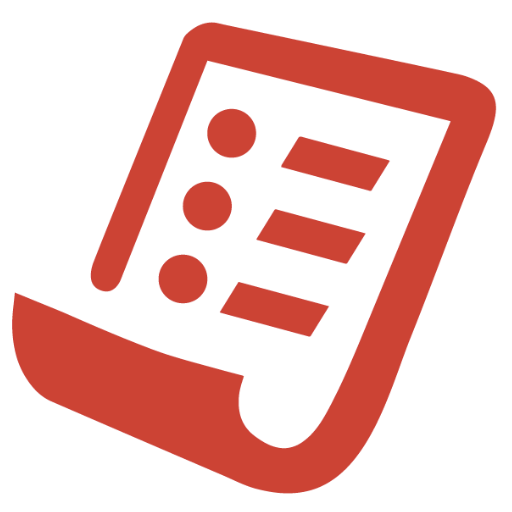Help Center
Welcome to the Gubb Help Center. This comprehensive guide covers everything you need to know about using Gubb's powerful productivity features on both Windows and macOS. Get started with our step-by-step tutorials and become a Gubb power user.
📚 Quick Navigation
📝 Notes & Rich Text Editor
Gubb's powerful editor supports rich text formatting with real-time markdown rendering. Create beautiful, structured documents with ease.
Getting Started
- •Create New Note: Click the "+" button in the sidebar
- •Switch Notes: Click any note in the sidebar
- •Auto-Save: All changes are automatically saved as you type
Text Formatting
| Format | Keyboard Shortcut | Markdown Syntax |
|---|---|---|
| Bold | Ctrl/Cmd + B | **text** |
| Italic | Ctrl/Cmd + I | *text* |
| Code | Ctrl/Cmd + ` | `text` |
| Highlight | Ctrl/Cmd + H | – |
| Underline | Ctrl/Cmd + U | – |
| Strikethrough | Ctrl/Cmd + D | ~~text~~ |
Headings & Structure
Lists & Navigation
- • Bullet Lists: Type
-or*at the beginning of a line - • Numbered Lists: Type
1.at the beginning of a line - • Exit Lists: Press Enter twice on an empty list item
- • Links: Use Ctrl/Cmd + K to insert links
🎤 Voice-to-Text
Dictate your thoughts naturally with AI-powered speech recognition. Perfect for quick note capture and hands-free writing.
Setup Requirements
- • OpenAI API Key: Bring your own OpenAI API key for premium accuracy
- • Microphone Access: Grant permission when prompted
- • Internet Connection: Required for AI processing
How to Use
- 1. Start Recording: Click the microphone icon (🎤) in the toolbar
- 2. Speak Clearly: Talk naturally at normal pace
- 3. Stop Recording: Click the microphone icon again
- 4. Auto-Insert: Transcribed text automatically appears in your note
Tips for Best Results
Do ✓
- • Speak in complete sentences
- • Use proper pronunciation
- • Pause briefly between sentences
- • Position mic 6-12 inches away
Don't ✗
- • Rush through words
- • Mumble or whisper
- • Record in noisy environments
- • Hold device too close/far
📋 Clipboard History
Never lose copied content again. Gubb automatically tracks your clipboard history, making it easy to access previously copied text, links, and content.
Accessing Clipboard History
- • Open Panel: Click the clipboard icon (📋) in the sidebar
- • Search History: Type in the search box to filter items
Using Clipboard Items
| Action | How To |
|---|---|
| Paste to Current Note | Click any clipboard item |
| Copy to System Clipboard | Right-click → "Copy to Clipboard" |
| Delete Item | Right-click → "Delete" |
| Clear All History | Click "Clear All" button |
Supported Content Types
⏰ Timer & Pomodoro
Stay focused and productive with built-in Pomodoro timer, countdown timer, and break reminders. Perfect for time management and maintaining work-life balance.
Timer Types
| Timer Type | Default Duration | Best For |
|---|---|---|
| Pomodoro | 25 minutes | Focused work sessions |
| Short Break | 5 minutes | Quick rest between tasks |
| Long Break | 15-30 minutes | Extended rest periods |
| Custom Timer | User defined | Specific time requirements |
Using the Timer
- 1. Start Timer: Click the timer icon (⏰) in the toolbar
- 2. Choose Type: Select Pomodoro, Break, or Custom duration
- 3. Minimize: Click minimize to keep timer running in background
- 4. Notifications: Get desktop notifications when timer completes
Break Reminders
- • Micro Breaks: 20-second eye rest reminders every 20 minutes
- • Full-Screen Breaks: Mandatory break screens for extended work sessions
- • Customizable Intervals: Set your preferred break frequency
- • Skip Option: Skip breaks when in deep focus (not recommended)
✅ To-do Lists & Checklists
Create interactive checklists that help you stay organized and track progress. Perfect for project management, daily tasks, and goal tracking.
Activate Todo using: gubb@todo
Creating Checklists
| Syntax | Result | Notes |
|---|---|---|
| [ ] Task | ☐ Unchecked item | Ready to be completed |
| [x] Task | ☑ Checked item | Marked as completed |
| Click checkbox | Toggle state | Interactive clicking |
Example Checklists
# Daily Tasks
# Shopping List
📊 Kanban Boards
Visualize your workflow with automatic Kanban board detection. Write simple markdown and watch it transform into beautiful, interactive project boards.
Auto-Detection Triggers
- • Keyword:
gubb@board - • Structure: Multiple headings with task lists underneath
- • Format: Traditional column-based layout pattern
Creating a Kanban Board
Board Features
Visual Columns
Automatic column layout based on headings
Task Cards
Each list item becomes a draggable card
Progress Tracking
Visual progress indicators per column
Interactive
Click checkboxes to mark tasks complete
🎨 Themes & Appearance
Customize Gubb's appearance to match your style and preferences. Choose from multiple themes, fonts, and layout options for the perfect writing environment.
Accessing Settings
- • Open Settings: Click the settings icon (⚙️) in the sidebar
- • Quick Theme Toggle: Click the palette icon (🎨) for instant theme cycling
- • Font Cycling: Click the font icon to cycle through available fonts
Available Themes
Light Mode
High contrast, easy on eyes
Best for: Daytime writing
Dark Mode
Reduced eye strain, battery saving
Best for: Night sessions
Forest Theme
Green tones, calming atmosphere
Best for: Nature lovers
Ocean Theme
Blue tones, serene feeling
Best for: Focus sessions
Typography Options
- • Font Size: Adjustable from 12px to 24px
- • Line Height: Customizable spacing for comfort
- • Font Families: Multiple typefaces for different writing styles
- • Paper Types: Lined, grid, or plain background options
🔊 Keyboard Sounds
Add satisfying typing sounds to enhance your writing experience. Gubb's keyboard sounds work system-wide, making every keystroke more enjoyable and tactile.
Setup Requirements (macOS)
- 1. Accessibility Permission: System Preferences → Security & Privacy → Privacy → Accessibility
- 2. Input Monitoring: System Preferences → Security & Privacy → Privacy → Input Monitoring
- 3. Add Gubb: Click the "+" button and select Gubb.app
- 4. Enable Checkbox: Check the box next to Gubb in both sections
Available Sound Profiles
Configuration Options
- • Volume Control: Adjust sound volume from 0-100%
- • Global Toggle: Enable/disable system-wide with hotkey
Troubleshooting
- • No Sound: Check permissions in System Preferences
- • Restart Required: Restart Gubb after granting permissions
- • Performance Issues: Lower volume or reduce sound quality
🔍 Search & Navigation
Quickly find and navigate between your notes with powerful search capabilities. Never lose track of your ideas with intelligent search and organization.
Search Methods
| Search Type | How to Access | Searches |
|---|---|---|
| Title Bar Search | Click search icon (🔍) in title bar | Note titles and content |
| Sidebar Search | Search box in notes history panel | Note titles only |
| Quick Find | Ctrl/Cmd + F | Current note content |
Organization Tips
- • Descriptive Titles: Use clear, searchable note titles
- • Tags in Content: Include relevant keywords in note content
- • Date References: Include dates for time-sensitive notes
- • Categories: Use headings to categorize information
🧮 Math & Conversions
Perform calculations, currency conversions, and unit measurements directly within your notes. No need to switch apps – get instant results while you work.
Activate maths using: gubb@math
Mathematical Expressions
Basic Math
Syntax: expression = result
Example: 25 + 17 = 42
Percentages
Syntax: value * percentage%
Example: 200 * 15% = 30
Square Root
Syntax: sqrt(value)
Example: sqrt(16) = 4
Powers
Syntax: base^exponent
Example: 2^8 = 256
Currency Conversions
Activate currency using: gubb@currency
- • Real-time Rates: Live exchange rates from financial APIs
- • Format:
amount FROM to TO
Unit Conversions
Activate conversions using: gubb@conversions
| Category | Supported Units | Example |
|---|---|---|
| Length | mm, cm, m, km, in, ft, yard, mile | 5 feet to meters = |
| Weight | g, kg, lb, oz, ton | 150 lbs to kg = |
| Temperature | °C, °F, K | 32°F to °C = |
| Volume | ml, l, cup, pint, quart, gallon | 2 gallons to liters = |
Usage Tips
- • Auto-Detection: Calculations appear automatically when you type expressions
- • Results Inline: Results appear next to your calculations
- • Copy Results: Click results to copy to clipboard
- • Precision: Results rounded to appropriate decimal places
- • Error Handling: Clear feedback for invalid expressions
🚀 Quick Start Guide
New to Gubb? Follow these steps to get started in minutes:
- 1Install & Launch: Download from gubb.net and open the app
- 2Create Your First Note: Click the "+" button
- 3Start Writing: Begin typing immediately – your work auto-saves
- 4Try Formatting: Use bold or italic to see markdown in action
- 5Set Up Timer: Click the timer icon for your first Pomodoro session
- 6Customize Appearance: Click the palette icon to find your perfect theme
💡 Need More Help?
Can't find what you're looking for? We're here to help:
Contact Support
Visit gubb.net/contact for direct assistance
Community
Join our Facebook community for tips and discussions
Feature Requests
Share your ideas for future updates
Bug Reports
Help us improve by reporting any issues
Remember: Gubb is designed to be intuitive. Most features work exactly as you'd expect them to. When in doubt, just try it – you can't break anything, and everything auto-saves!